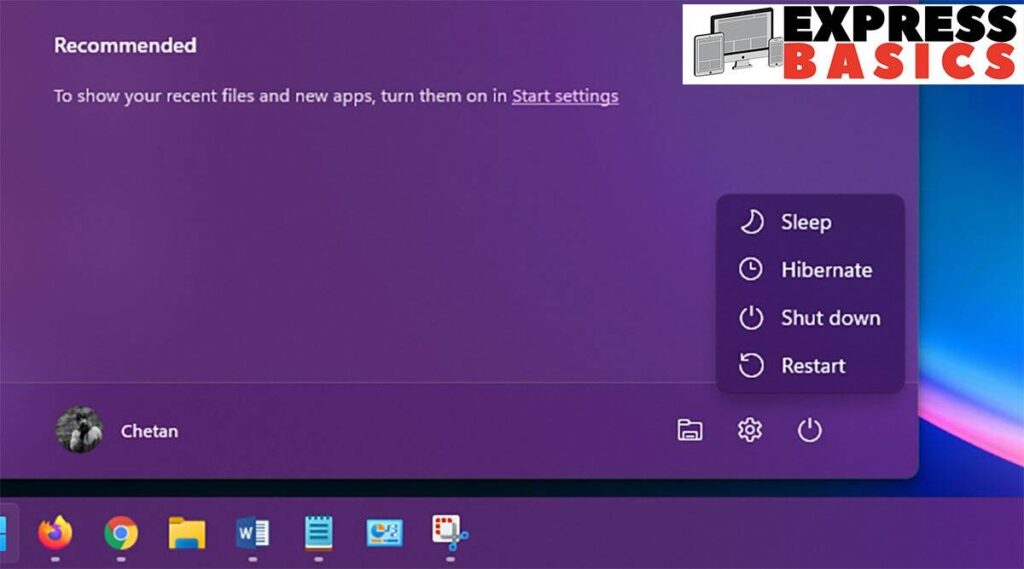- Sleep, Shut down or Hibernate? Here’s all you need to know about all three options and which one you should be using
Most Windows desktops and laptops will offer you three ways to leave your computer to rest when it is not in immediate use. These are Sleep, Hibernate and Shut down. However, what do the three options mean and why could you be using the wrong option? These are some of the questions we will be answering today.
Keep in mind we are looking at the Windows ecosystem in this article. On Apple’s macOS, users have the option of Shutdown, Sleep and Restart for their Macs.
Shut down vs sleep vs hibernate: What do they mean?
Shut down: The ‘shut down’ option is one we’re all familiar with. It closes all active programs and shuts down your operating system and computer, to a state that consumes almost negligible power. Shutting down your machine also clears your running tasks irrespective of whether you have saved them or not, although you may see prompts asking you to save your work if that’s the case.
However, while a shut down is the best option if you want to save power, it is the least efficient if you’re going to turn your computer back on in a short span of time. This is because the whole computer is shut down along with the operating system, your whole system needs to boot up from scratch when you turn it on again.
This can be fast or slow depending upon your machine’s specifications, and you may or may not be bothered by your boot up times. Regardless, coming out of a shut down will still be slower than the two other options we will discuss today. Also, shut down is impervious to a sudden loss in power like a power cut.
Sleep: When you put your desktop or laptop to sleep, the machine enters a low-power state where every on-going task and open program is saved to the system’s RAM, but other hardware components are shut down to save power. Any on-going tasks like a document in Word that you’re still typing in need not be saved before putting the machine to sleep.
The machine will also come back to life very quickly from sleep. Coming out of sleep is much faster than booting from a shut down and can even feel instantaneous on faster machines.
Sleep, however, requires more power on all desktops and laptops. During sleep, machines will only retain everything in memory as long as the power supply is constant. For instance, if your desktop is on sleep and you suddenly lose power, you will be booting from a shutdown instead of waking the machine from sleep. Hence, the sleep option also means your machine is vulnerable to power cuts as a continuous power supply is required to keep things in memory.
Hibernate: Putting your system on Hibernate is basically like putting it on sleep, but without the continuous use of power that sleep demands. When in hibernation, your computer saves its current state to the hard drive instead of its memory, or RAM. For this reason, it takes longer to resume from a state of hibernation compared to sleep. However, this mode uses less power than sleep too.
Hibernation is a mid-way between shutting down your machine and putting it to sleep. I would call it shutting down, but while saving data of whatever is going on. Because hibernating uses a negligible amount of power, it is also impervious to power cuts as the data is saved to the hard disk.
When should you be using each mode?
Shut down: A shut down is the best thing to do when you are going to be turning your machine off for over a day. This could be anything from a weekend to a long vacation. While shutting down offers no benefits like saving your ongoing tasks to memory or faster resuming, it does help to shut down your computers once in a while.
However, if your computer is going to be resting for shorter periods, you may want to look at the two other options.
Hibernate: Try hibernating your computer if you’re going to turn it off at night only to start it again in the morning. This will save you the time of booting up and will barely consume more power. However, hibernation is known to have issues with certain programs so make sure you try this on a weekend first if you haven’t before.
Sleep: You can put your desktop or laptop to sleep for short breaks, or longer ones when you know you may have to resume work quickly at short notice. Machines on sleep resume quickly, making this the ideal resting mode during lunch break at the office.
However, you may instead want to hibernate or shut down if you want to save power on your laptop or, for desktops, especially if you’re suffering from sudden power cuts.
Copyright, The Indian Express